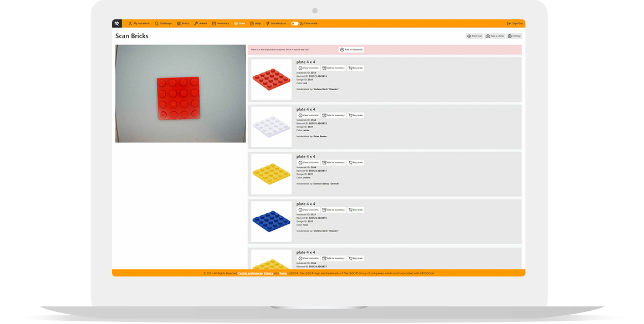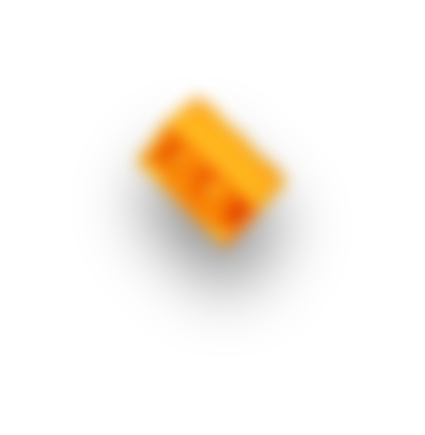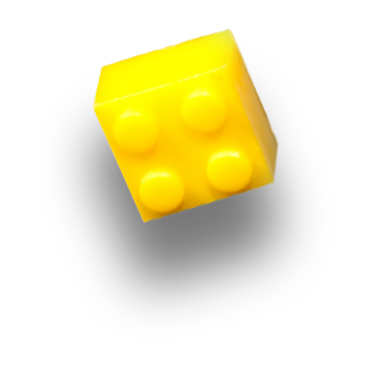How to scan.
This section allows you to learn how to use your Instabrick unit and the Dashboard to identify your LEGO® bricks and minifigures.
Once you have connected the Instabrick Top to your computer via USB-c and log into the Dashboard, click on the “Scan” menu item.
The left side shows you the video stream captured by the Instabrick camera. To use the scan, simply place a brick under the camera and select one of the two options: “Quick scan” or “Deep scan”. The first option is the fastest, in a few seconds you will get the results, while the second takes slightly longer but guarantees greater accuracy.
The algorithm performs different types of identification:
- Identification of a minifigure: get a list of matches sorted by similarity
- Identification of a brick: get a list of matches sorted by similarity (shape and color)
- Identification of a part of a minifigure: get a list of matches sorted by similarity (part ID and list of minifigures containing the part)
- Identification of a minifigure with wrong or missing parts: obtain a list of matches sorted by similarity
If Instabrick doesn’t have enough information to identify the scanned brick, it still provides you a list of results sorted by similarity (shape and color). If the brick is in the result list, it will be possible to improve its recognition by uploading additional photos.
In case the brick is not yet in the database, the user can upload it into the database by clicking the “Add to Instabrick” button and following the instructions. In this case, the added brick will become “owned” by the user who uploaded it first.